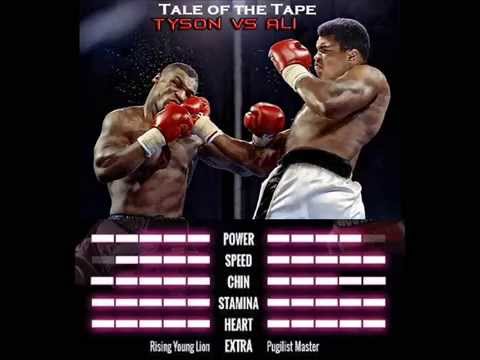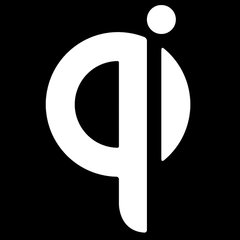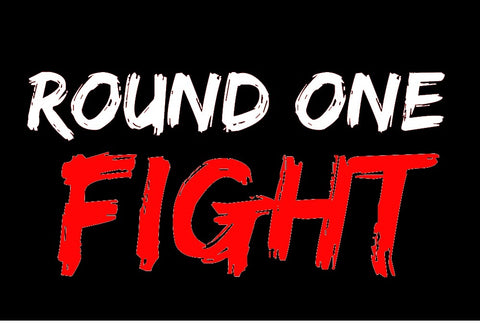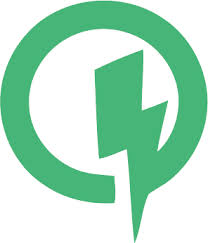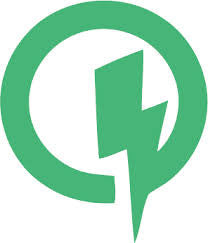Improve Smartphone Battery Life: Tips to Extend the Life of your Phone Battery

Danger Zones for your Phone and Battery

Back Pocket or the bottom of a book bag:





Hacks for Better Phone Battery Life

Location Services
Your phone has a feature called “location services”. This function is used to tell your phone and applications where you are. This is used for GPS and driving directions applications. However, this is also used for location based services for Facebook, Twitter, Instagram, Yelp, and Tinder (if that’s your thing).
Most people know that, but what you don’t know is that these apps use your location all day long, and that really kills your phone’s battery life.
Turning this function off when you are not using it will greatly improve your battery life.
Task Killers


Task killers are a great way to make sure an app isn’t running when you don’t want it to. On the Google Play Store, there are hundreds of task killers promising you the world. However, most of those will not really improve your battery life the way you expect them to.
There are two that we really love. Our two favorite task killers are Greenify and Cleanmaster. These apps also work great on Android tablets.
Greenify is an application that can hibernate applications that run in the background. There is at least ten application running in the background of your phone that you don’t know about at any given time and that greatly affects battery life. Some task killers kill apps, just to have them reopen themselves after a while, Greenify prevents this. You can expect at least a 30% increase in battery life with this great app.
Cleanmaster is a very useful app that speeds up your phone by cleaning your cache. Your phone’s cache is used to make apps that you frequently use load faster by keeping their activities saved on your phone. This is a very useful function but after the cache builds up, can slow your phone to a crawl. Clearing this cache regularly can speed up you device up to 60%. We suggest using the Lite Version of CleanMaster due to the fact that the application is smaller in size and also requires less of your phone’s memory to run.
Social Media
Official Applications



You may or not already know this, but the Facebook, Twitter, and Instagram official applications are one of the most battery draining applications on your smartphone. They are secretly running on your device at all times. However, there are alternatives to the official social media apps that offer you almost all of the same functionality in a lighter easy to manage package.
Social Media Official App Alternatives


Metal for Facebook and Twitter is one of our favorite applications of all time. This app lets you access both Facebook and Twitter at the same time. It offers all of the functionality of the official apps but none of the battery drain. The layout looks very close to the official apps, and notifications are functional as well. This has made a massive difference in battery life and it isn’t unlikely that my LG G4 with an extended battery installed gets close to 48 hours of battery life with these battery saving strategies.
Social Lite, This is another great application that allows you to access, your Facebook, Instagram, Twitter, Google+ and LinkedIn accounts with no privacy invading permissions or battery draining useless features

Push Notifications
The general public has a love-hate relationship with Push Notifications. What is a Push Notification, you ask? These are those little messages that pop up telling you about a Facebook comment, or that your hearts are filled on Candy Crush, or even when a new email enters your inbox. While some people like to know right away when they have a life refill in a game, or need to check every email the second it hits their inbox. Many of us actually find them annoying. They are a huge culprit of battery drain. Lucky for you, you can actually turn off these annoying notifications individually. In each individual app settings control panel, you will find a “Push Notifications” setting. Just un-check that box and you are done. You can also turn off auto app updates and push notifications in the Play Store and Apple Store in the settings. Doing this can improve your battery life up to 40%.


App Sync
Many people love the ability to sync all of their devices. This allows them to see the same information whether they are using their phone, their tablet or their PC. However, constantly syncing app data all day long can have a huge negative effect on your battery life. Turning off automatic sync on your device will greatly improve battery performance. You can still manually sync your data periodically. Just go into your account settings and tap on your Google, or Apple account and you should see sync options.
Great Tip to Speed up an Aging Android Phone (or Any Android Phone in general)
This is a great way to speed up your aging Android or even your new Android device. It is relatively simple.
Step 1: Enable Developer Options
*To do this go into your settings–Then go to the “about” section. Go to where it says “build number” and tap it 7 times.
**This will enable the Developer Tools options

Step 2: Change Animation Scale
*In the Developer Options panel you will find 3 settings called “Window Animation Scale” “Transition Animation Scale” and “Animator Duration Scale”
**These three options will have a default setting of 1.0x
***Change all of these options to 0.5x

****You will notice a huge speed increase when you navigate around your phone in the app drawer, homepages, and in the overall browsing experience.
Thanks for reading, we hope this guide helps both your battery and your smartphone last for years.